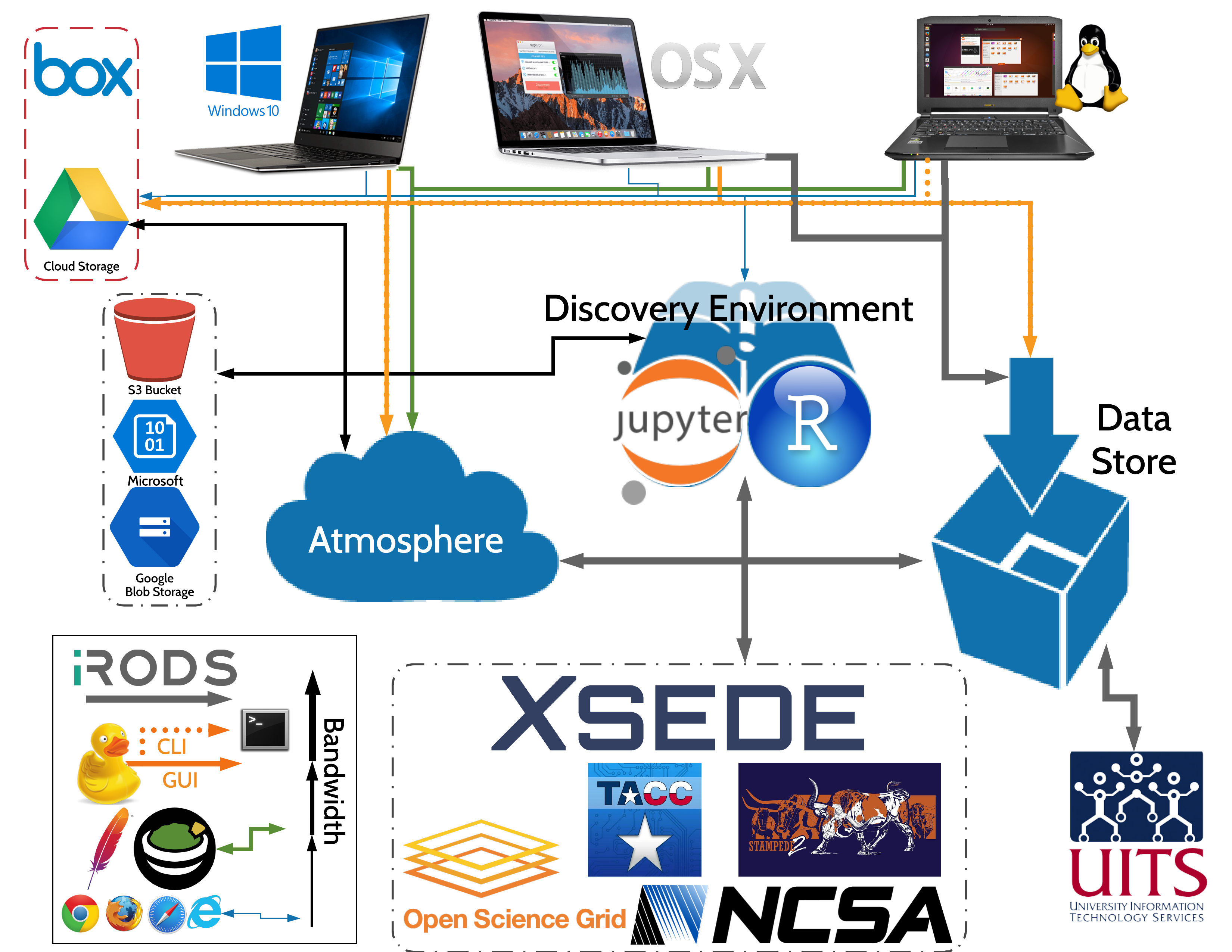Data Download¶
Description: Managing your data on CyVerse
Official CyVerse Data Management
Data Sharing Services:
| Input | Description | Link |
|---|---|---|
| Google Drive | Cloud Data Storage Service | Jupyter Client |
| Cyverse Data Store | integrated Rule-Oriented Data System (iRODS) | Jupyter Client |
| CyberDuck | File Share UI | Using with CyVerse |
| Guacamole | Atmosphere Browser Tabs |
Google Drive Jupyter Client¶
Note
As of July 2018, the Google Drive Jupyter Client has been deprecated.
Update Conda to latest
conda update conda conda update conda-build
Dependency: Node.js 5+
conda install -c conda-forge nodejs
- Install Google Drive to Jupyter Lab
Google Drive requires port 8888 or 8889 with port forwarding to work
jupyter labextension install @jupyterlab/google-drive
iRODS Jupyter Client¶
CyVerse has a developed a Jupyter Lab iRODS client similar to the Google Drive extension.
Update to the latest version of Jupyter Lab
conda install -c conda-forge jupyterlabpip install jupyterlab_irods jupyter serverextension enable --py jupyterlab_irods jupyter labextension install @towicode/jupyterlab_irods
iRODS iCommands CLI¶
Install iCommands on the VM
wget -qO - https://packages.irods.org/irods-signing-key.asc | sudo apt-key add - echo "deb [arch=amd64] https://packages.irods.org/apt/ $(lsb_release -sc) main" | sudo tee /etc/apt/sources.list.d/renci-irods.list sudo apt-get update sudo apt-get install irods-icommands
Initialize iRODS-iCommands
iinit
You will be queried to set up your irods_environment.json
Enter the following:
| statement | input |
|---|---|
| DNS | data.cyverse.org |
| port | 1247 |
| username | your CyVerse username |
| zone | iplant |
Note
Set up auto-complete for iCommands instructions
Download i-commands-auto.bash
In your home directory, rename i-commands-auto.bash to .i-commands-auto.bash
In your .bashrc or .bash_profile, enter the following:
source .i-commands-auto.bash
CyberDuck¶
CyberDuck is a GUI client that works in Windows and Mac OS X. It can connect to almost every type of proximate file sharing system (DropBox, Drive, AWS S3, SFTP, iRODS, etc).
CyberDuck also has a CLI client that can be used in Linux.
To install on the VM:
echo -e "deb https://s3.amazonaws.com/repo.deb.cyberduck.io stable main" | sudo tee /etc/apt/sources.list.d/cyberduck.list > /dev/null sudo apt-key adv --keyserver keyserver.ubuntu.com --recv-keys FE7097963FEFBE72 sudo apt-get update sudo apt-get install duck
Guacamole¶
Open the Web Desktop or Web Shell from the Atmosphere UI
Ctrl + Alt + Shift to open the side bar.
Click on Devices
Select the Home folder (or a folder that your $USER has ownership of) and upload data.
Description of output and results
Congratulations! You’ve established ways to get data to and from your VM!
Fix or improve this documentation
- Search for an answer: |CyVerse Learning Center|
- Ask us for help: click |Intercom| on the lower right-hand side of the page
- Report an issue or submit a change: |Github Repo Link|
- Send feedback: Tutorials@CyVerse.org